How to use
The following guide will help you to get started with the Olly.
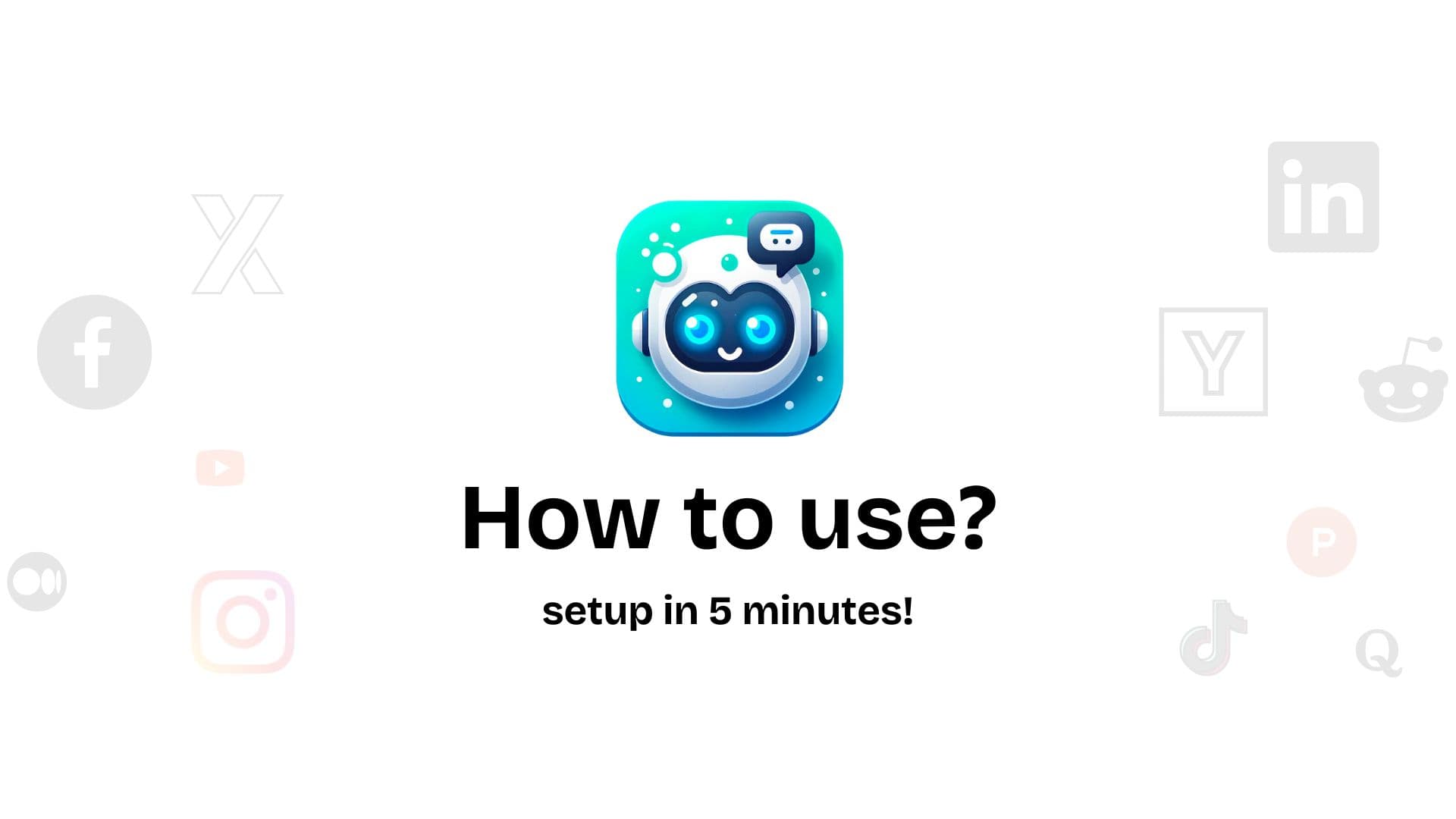
Step 1: Add Olly to Google Chrome
Head to the Chrome Web Store and add Olly to your browser. You can also click Add Olly to Chrome via the Navbar.
Step 2: Turn on and Refresh the Page
Make sure that the Olly extension is enabled in your browser. Please Refresh the page if you have just installed Olly. Note all pages need to be refreshed after installing Olly. We recommend restarting your browser after installing Olly.
Step 3: Select Model to Use
Choose between different AI models like GPT-3.5 or GPT-4 for personalized interactions. To check costs/billing for each of these models, please refer to OpenAI usage costs at https://openai.com/pricing
Step 4: Setup your Activation Key
Enter your activation key first to start using Olly. Get your Activation Key here: https://olly-ai.lemonsqueezy.com/buy/fa11a2cb-4f49-4959-a95a-215b29c51e89 If you’ve already purchased a key, you can find it in your email or under your Lemon Squeezy orders. You can choose between an individual license or a team plan — in the team plan, you’ll have one main license and multiple sublicenses for your team members.
Step 5 - Setup your API Key
If you don’t have a subscription with any external LLM vendors (such as OpenAI, Gemini, Anthropic, or Perplexity), you can use Olly’s own API key to get started instantly. We never access or store your data. You can read on Chrome extension permissions and also our Privacy Policy for more information.
Step 6: Customize Your Commenting Style
Set your preferred style of commenting, including the tone and length of replies.
If you have any questions, please reach out to us at support@explainx.ai.